How to Insert a Signature Image into a PDF Document
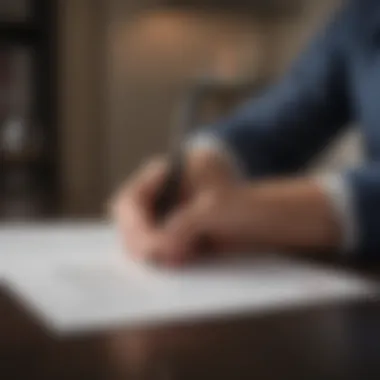

Intro
In today's digital landscape, the ability to insert a signature picture into a PDF document has become increasingly important. Professionals, students, and individuals often need to sign documents online. This eliminates the need for physical prints, thus enhancing convenience and efficiency. However, many encounter various challenges while attempting to insert their signatures. Understanding the methods and tools available can help overcome these obstacles. This article will serve as a comprehensive guide to achieve professional results.
Market Overview
The market for electronic signatures has seen an upward trajectory as remote work becomes the norm. Businesses and individuals alike are looking for reliable solutions to manage documents efficiently. Below are key insights into the current state of this market.
Current Market Sentiment
As organizations adapt to digital processes, the demand for tools that allow signature insertion in PDF documents has grown. Users favor simplicity, reliability, and speed in these tools. Many companies have started investing in solutions that streamline this process.
Tools Landscape
There are numerous software options available for inserting signature pictures in PDF files. The market can be categorized into two segments: free tools like Adobe Fill & Sign and paid solutions such as Adobe Acrobat DC. Each has its unique features, appealing to various user needs.
Common Challenges
Despite the abundance of tools, users frequently face difficulties, such as limited editing capabilities in free versions and software compatibility issues. Understanding these challenges is essential in selecting the right tool for effective PDF signature insertion.
“The right tool can make the difference between a straightforward task and a cumbersome process.”
Methods to Insert Signature Pictures
This section discusses various methods for inserting signature pictures into a PDF document, focusing on different tools and their features.
Free Tools
- Adobe Fill & Sign: This user-friendly tool allows individuals to upload their signature images and place them in PDF files easily. It works directly in your browser without needing any installations.
- Smallpdf: This online platform simplifies the process by allowing users to drag and drop their signatures into PDF documents effortlessly.
Paid Options
- Adobe Acrobat DC: A comprehensive solution for PDF management, Adobe Acrobat DC offers advanced functionalities. Users can easily add signatures, edit PDFs, and more.
- Foxit PhantomPDF: This software is known for its versatility and professional features. It enables signature insertion with a wide array of editing tools.
Best Practices for Professional Results
Inserting a signature picture is not just about placing an image. Here are some best practices to ensure the output looks professional.
- Use High-Quality Images: A clear signature enhances professionalism. Avoid blurry or pixelated images.
- Consider Transparency: Using a PNG format with a transparent background helps the signature blend seamlessly into the document.
- Proper Placement: Ensure the signature is placed in a logical location on the document, typically at the bottom right or directly beside the signatory's name.
Technical Considerations
There are technical aspects to consider when inserting signatures.
- File Size: Large image files can affect the overall document size. Optimize images for web to maintain a balance between quality and file size.
- Security Concerns: Digital signatures may require additional verification for legal purposes. Understanding the legal implications of digital signatures is crucial.
Finale
Preamble to Digital Signatures
Digital signatures play a crucial role in ensuring the authenticity, integrity, and non-repudiation of electronic documents. In a world where digital transactions are ever-increasing, understanding digital signatures becomes essential. Their significance is not limited to enhancing security during online exchanges; they serve to establish trust between parties engaged in electronic communications. Incorporating a signature in a PDF document, for instance, has practical applications that range from legal agreements to informal contracts.
Definition and Importance of Digital Signatures
A digital signature is a mathematical scheme that is used to validate the authenticity and integrity of a message, software, or digital document. It is akin to a handwritten signature but is much more secure. Digital signatures rely on public key cryptography, also known as asymmetric cryptography. This relies on two keys: a private key, which is kept secret by the signer, and a public key, which is distributed widely.
The importance of digital signatures can be summarized in several key points:
- Authentication: Digital signatures confirm that the individual who signed the document is indeed the one who claims to have done so.
- Integrity: Any modification made to a digitally signed document can be easily detected. If any changes happen after signing, the signature turns invalid.
- Non-repudiation: Once a document has been signed digitally, the signer cannot deny having signed it.
Digital signatures not only enhance security but also streamline processes in various domains such as business, legal, and government. They replace physical signatures and cater to the growing demand for efficiency and security in digital transactions.
Legal Validity of Digital Signatures
The legal validity of digital signatures varies across different jurisdictions but is recognized under various laws and guidelines worldwide. For example, the eSign Act in the United States grants legal standing to electronic signatures, making them enforceable just like traditional handwritten signatures. In the European Union, the eIDAS regulation establishes standards for electronic signatures, ensuring their legal recognition.
However, the legal landscape can be complex. The following factors are essential to understanding the legal validity of digital signatures:
- Compliance with local regulations: Each country may have specific laws governing electronic signatures.
- Security standards: Digital signatures must adhere to recognized security protocols to hold legal weight.
- Intent of the parties: The intent behind signing a document equivalently applies to both digital and traditional signatures.
Understanding the legal ramifications linked to digital signatures is crucial, particularly for businesses and individuals dealing in formal agreements. This section sets the stage for practical aspects regarding inserting your signature picture into a PDF document, emphasizing the necessity and legal backing for doing so.
Overview of PDF Documents
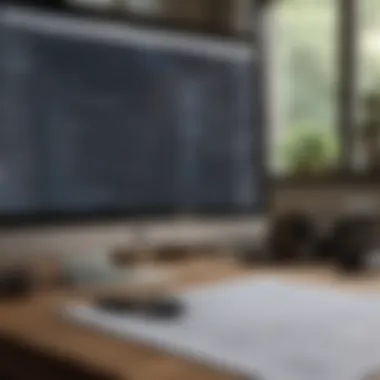

PDF, or Portable Document Format, is a file format developed by Adobe. It allows documents to be presented in a manner independent of application software, hardware, and operating systems. This characteristic makes PDF files a preferred choice for exchanging information in both personal and business contexts. The importance of understanding PDF documents in the context of inserting a signature is multi-faceted. A PDF can hold various elements such as text, images, graphics, and even hyperlinks, creating a comprehensive structure for documents requiring authentication or formal acknowledgment.
As digital communication expands, the necessity for secure, reliable formats grows. PDF documents maintain formatting across platforms; hence, the embedded signature will appear as intended on any device. This reliability is crucial for professional documents, contracts, and formal agreements.
What are PDF Files?
PDF files are electronic documents that preserve the complete layout of a printed page. They contain text, images, and vector graphics, and are accessible on multiple platforms without alterations in the formatting. Key features of PDF files include:
- Cross-Platform Compatibility: PDF files can be viewed on any device with a PDF reader, ensuring access regardless of the operating system.
- Security Features: Users can add password protection or encryption to safeguard sensitive data within the document.
- Compact Size: PDF files are often smaller in size compared to other formats, making them easier to share and store.
- Interactive Elements: PDFs can include forms, hyperlinks, and digital signatures, enhancing their functionality.
These features provide a solid foundation for why PDFs are highly utilized in professional settings, especially in legal and financial transactions.
Common Uses of PDF Documents
PDF documents are widely used across various fields due to their versatility and security. Here are some common applications:
- Contracts and Agreements: Many businesses utilize PDFs for legal documents. The format’s permanence helps ensure that the content remains unchanged.
- Reports and Presentations: PDF files are often used for sharing detailed reports and presentations. Their compatibility means that formatting preserves the original design.
- Resumes and Portfolios: Job seekers often submit resumes in PDF format to ensure that employers view the document as intended.
- Educational Materials: Educational institutions utilize PDF files for distributing lesson plans, syllabi, and other resources.
- E-books: Many e-books are published in PDF because they allow for structured layouts, images, and hyperlinks.
Given these various functions, understanding how to insert a signature into a PDF becomes essential for ensuring the integrity of documents across multiple applications.
Preparing Your Signature Image
Preparing your signature image is a crucial step in inserting a signature into a PDF document. This process influences the final appearance of your signature, ensuring that it looks professional and authentic. A well-prepared signature not only enhances the aesthetic of your document but also validates the authenticity of the signed document in professional dealings.
Scanning Your Signature
Scanning your signature involves creating a digital version of your handwritten name. To begin, use a quality scanner to capture a clear image of your signature. Ensure the paper is clean and the signature is bold enough to stand out.
Here are a few tips for effective scanning:
- Use a high DPI setting: Aim for at least 300 DPI to ensure clarity. Higher resolutions can be used if the file size is not a concern.
- Choose the right background: A plain white paper background is ideal. This simplicity avoids distractions and maintains focus on the signature.
- Check lighting conditions: If using a mobile scanner, ensure even lighting to minimize shadows that may complicate editing later.
Once scanned, save your image in a common format, such as PNG or JPEG. PNG is preferable as it supports transparency, which can make placement easier.
Editing the Signature Image
Editing your signature image is essential for achieving a polished and professional look. Basic editing can improve the image's clarity and correct any imperfections from the scanning process. Use image editing software, such as Adobe Photoshop or GIMP, to perform these adjustments.
Consider the following steps during the editing phase:
- Crop the Image: Remove any unnecessary space around the signature to focus solely on the signature itself.
- Adjust Brightness and Contrast: Enhancing these settings can make your signature stand out more, particularly in PDF documents.
- Remove Background: If your signature has a white background, consider using a tool to erase it. This allows for a cleaner integration into the PDF.
- Resize if Necessary: Depending on the size of the PDF document, you may need to resize the image to fit properly. Ensure that the scaling does not distort your signature.
By taking the time to prepare and edit your signature image properly, you pave the way for a smooth and professional signing experience in your PDF documents. Remember, a well-presented signature reflects on your professionalism and attention to detail in electronic communications.
Software Options for Inserting Signatures
In today's digital landscape, the ability to insert your signature into PDF documents is essential for many professionals. Various software options provide the flexibility to achieve this. Each tool may offer distinct features, catering to different user preferences and needs. Understanding these options helps you choose the right one for your requirements.
Using Adobe Acrobat
Adobe Acrobat is among the most robust solutions for handling PDF files, including inserting signature images. Its comprehensive feature set allows for easy manipulation of PDF content while ensuring high-quality results. After scanning and editing your signature image, you can easily upload it into a document. The advantage of Adobe Acrobat lies in its integration with other Adobe services, making it seamless in communication and design processes.
When using Adobe Acrobat, users have access to precise controls. You can resize, rotate, and position your signature accurately. This allows for a professional finish, crucial when signing formal documents. Another feature is the ability to save your signature for future use, which streamlines the process if you frequently sign documents. It is worth noting that Adobe Acrobat is a paid service, which may not suit every budget.
Utilizing Free PDF Editors
Not everyone may find Adobe Acrobat feasible due to its subscription costs. Thankfully, various free PDF editors are available online that can effectively insert a signature picture into a document. Examples include PDFescape, Smallpdf, and Sejda. These tools often present a user-friendly interface that simplifies the process, making it accessible for beginners.
Free PDF editors may lack some advanced features of paid tools but often include essential functions. Many allow you to upload your signature image and drag it to where it needs to be on the document. Some online editors might also come with limitations, such as file size or watermarking, which can be a consideration for users. However, they are a great choice for infrequent users needing to sign documents without incurring costs. Users should ensure they verify the security policies of these services to protect their documents.
Overall, whether you opt for a paid or free solution, evaluating your unique needs and preferences will guide you to the best software choice.
Detailed Steps to Insert Signature into PDF
Inserting a signature into a PDF document is crucial in today's digital world. This process offers both convenience and professionalism. Understanding how to accurately insert a signature ensures that your documents are legally binding and recognized as formal. Knowing the steps to properly include a signature can save time and effort, especially when dealing with contracts, forms, or official correspondence.
The ability to insert a signature also enhances communication efficiency. This is important for individuals and businesses looking to streamline their processes. Whether you use Adobe Acrobat or free alternatives, familiarity with these steps leads to successful outcomes.
Step-by-Step Process using Adobe Acrobat
Adobe Acrobat is a powerful tool for working with PDF documents. The steps to insert a signature using Adobe are straightforward:
- Open the PDF - Launch Adobe Acrobat and open your document.
- Select Fill & Sign - From the right pane, click on “Fill & Sign.”
- Sign Yourself - Click on the “Sign” icon, then choose “Add Signature.” You can type, draw, or upload an image of your signature.
- Adjust Position - After adding, drag your signature to the proper location. You can resize it as needed.
- Save the Document - Once satisfied, save the document to keep your changes.
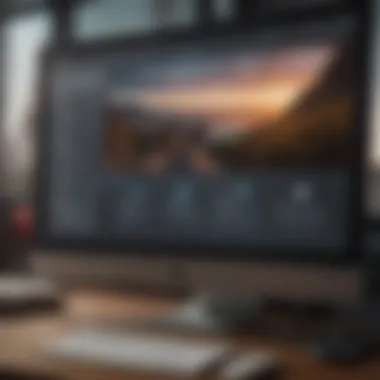
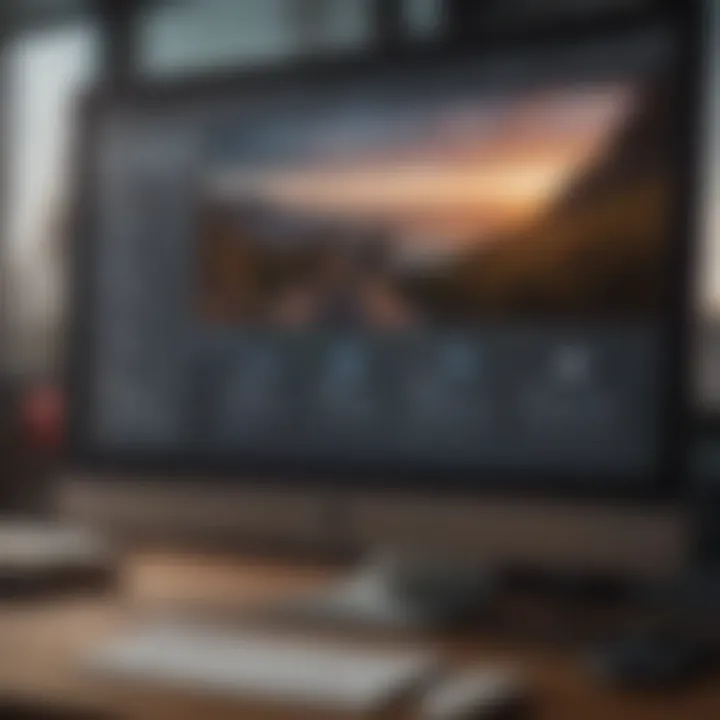
Using Adobe Acrobat provides a reliable and secure way to insert your signature into a PDF. The interface is user-friendly, making it accessible even for non-technical users.
Step-by-Step Process using Free PDF Editors
If you do not have Adobe Acrobat, various free PDF editors can perform the signature insertion task. Follow these steps:
- Choose a Free PDF Editor - Options include PDFescape or Smallpdf.
- Upload Your Document - Open the tool in your browser and upload the PDF you want to sign.
- Look for Signature Options - Navigate to the section where you can insert a signature. This might be labeled as “Add Text” or “Insert Image.”
- Add Your Signature - If possible, import an image of your signature. Otherwise, draw it directly in the tool.
- Position and Resize - Place the signature image correctly and make sure it fits the intended area.
- Download Your Edited PDF - Save the changes and download the signed document.
Using free PDF editors is cost-effective and can achieve the desired results. However, be aware of any limitations regarding the sizes of documents or features available.
By following these outlined steps, anyone can efficiently insert a signature into a PDF document, ensuring that they maintain a level of professionalism in their correspondence.
Common Challenges in Inserting Signatures
Your signature's clarity and authenticity can directly impact the document's effectiveness. Hence, understanding potential challenges and finding solutions becomes crucial for every user involved in this process.
Quality Issues and Image Size
Quality is a primary concern when inserting signatures into PDFs. A poorly scanned image of your signature may appear blurry or pixelated. Such issues can lead to doubts about the document's legitimacy.
To avoid quality issues, consider the following:
- Resolution: Ensure that the image is scanned at a high resolution, ideally at 300 DPI or more. This leads to a clearer representation of your signature.
- Format: Use formats that preserve the image quality, such as PNG or TIFF. Avoid using formats like JPEG that can lead to compression artifacts.
- Editing: Utilize editing tools to crop unnecessary spaces and enhance the visibility of your signature. Clarity greatly influences recognition and acceptance.
Balancing the size of the image and the clarity is essential. Larger files may be cumbersome but will ensure better visibility when printed or viewed on various platforms.
File Format Compatibility
Compatibility of the file format is another challenge that users face when inserting signatures. Different PDF editors may have varying levels of support for image formats.
Consider these points for better compatibility:
- Supported Formats: Familiarize yourself with the formats supported by your PDF software. Commonly accepted formats include PNG, BMP, and JPEG. Each has its pros and cons.
- File Size: Ensure that the file size is reasonable. Too large files may not upload correctly in certain editors, while too small files may lose quality during import.
- Resaving Options: If your image format is not working properly, try opening it in an image editor and saving it in a different format as a workaround.
Always check the file compatibility of the tools you choose to work with. This can save you time and frustration during the signature insertion process.
Understanding both quality issues and file format compatibility is essential. By addressing these challenges, you can ensure a seamless insertion process and create documents that appear both professional and secure.
Best Practices for Signature Insertion
Maintaining Image Quality
Image quality plays a fundamental role in the legibility and overall impression of your signature in a PDF. A high-resolution image ensures that details are crisp and clear. When scanning your signature, choose a resolution of at least 300 DPI (dots per inch). This quality will prevent pixelation and maintain clarity when the document is viewed or printed.
- Use a flatbed scanner for the best results.
- Save the image in PNG or TIFF format to maintain quality. JPEG should be avoided as it can introduce compression artifacts.
Editing the image is also necessary. Crop the signature closely to remove any unnecessary background. Avoid heavy filtering or effects; these alterations can detract from the professionalism of your signature.
A clear signature image saves time and avoids confusion in document processing.
Positioning Your Signature Correctly
The positioning of your signature is crucial in enhancing the document's clarity. An appropriate placement not only looks professional but also ensures that the signature aligns with the content of the document.
Consider the following when placing your signature:
- Placement on the Page: Traditionally, signatures are placed at the bottom of a document. Ensure that it does not obscure any essential text or images.
- Signature Size: The size of your signature should be proportional to the page layout. A signature that is too large can overwhelm the text, while one that is too small may not be noticeable.
- Consistent Positioning: If you use your signature frequently, try to maintain consistent positioning across different documents. This practice helps in recognizing your signature easily.
Proper positioning not only improves aesthetics but also adds to the legitimacy of the signed document. Take time to adjust your signature placement to fit the specific context of each PDF, ensuring clarity and professionalism.
Alternative Methods of Signing PDFs
Exploring alternative methods for signing PDFs is essential in today's digital landscape. As more transactions and agreements are conducted electronically, the need for efficient and secure signing methods has become paramount. These alternatives not only simplify the process but also provide a level of convenience and versatility that traditional paper signatures cannot match.
Using E-Signature Services
E-signature services have gained significant traction due to their ability to facilitate quick and secure document signing. Services like DocuSign, HelloSign, and Adobe Sign allow users to sign documents electronically with just a few clicks.
The advantages of using e-signature services include:
- Convenience: Users can sign documents anytime and anywhere, provided they have internet access.
- Security: Most e-signature platforms offer encryption and authentication features, ensuring that the signed documents remain secure against tampering.
- Legality: E-signatures are legally binding in many jurisdictions, providing the same legal standing as traditional signatures.
However, it is crucial to consider the following:
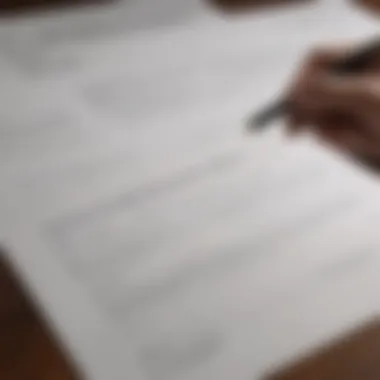

- Cost: While some services offer free trials, others require a subscription, which may not be ideal for every user.
- Familiarity: Users must familiarize themselves with the software, which may take time for less tech-savvy individuals.
In summary, e-signature services provide a modern solution for signing PDFs, enhancing efficiency and security in the process.
Incorporating Signature Fields in PDF Forms
Incorporating signature fields into PDF forms presents another effective method for signing. This approach is often utilized for formal documents, contracts, and agreements, where specific areas are designated for signatures. Tools like Adobe Acrobat allow users to create and insert signature fields, prompting signers to complete the necessary sections.
Key benefits include:
- Structured Workflow: Signature fields guide users to sign in the correct places, reducing errors.
- Customization: Users can customize the appearance and requirements of signature fields to fit their needs.
- Integration: Creating signature fields can be easily integrated into existing forms, making it an adaptable solution.
This method does have some considerations:
- Technical Know-How: Users need to understand how to create and manage these fields, which could limit its accessibility.
- Compatibility Issues: Not all PDF viewers support interactive signature fields, which may lead to usability concerns for some recipients.
Security Considerations
In today's digital age, signing documents electronically has become a common practice. However, the security of your signature image is paramount. Protecting your signature ensures that it is not misused or falsely replicated. As we delve into this section, we will examine two critical factors: how to protect your signature image and maintain the integrity of the documents you sign.
Protecting your Signature Image
Your signature is a unique representation of your identity. It is crucial to take steps to shield your signature from unauthorized access. There are several methods to achieve this:
- Use Secure File Formats: When saving your signature image, choose formats like PNG or JPEG, which often provide better protection against tampering.
- Add Password Protection: If your signature is stored on a digital device, use password protection to limit access. Avoid using simple passwords; opt for complex combinations.
- Watermark Your Signature: If you share your signature image for any reason, consider watermarking it. This adds a layer of protection against unauthorized use.
Remember, while you can take steps to secure your signature image, your vigilance is also necessary. Regularly monitor where your signature is used, and be cautious of sharing your signature with others.
Ensuring Document Integrity
Besides protecting the image itself, ensuring the integrity of the documents you sign is equally essential. Document integrity means that the content of the PDF remains unchanged after you add your signature. You can ensure integrity through the following practices:
- Use Digital Signatures: Incorporate digital signatures, which embed information in the document to verify identity and the document's status. This method prevents unauthorized alterations after signing.
- Implement Password Protection for PDF Files: When you save your signed PDF, apply a password. This strategy prevents others from editing the document without your consent.
- Check Signatures Upon Opening: Many PDF readers allow you to verify signatures. Always check the status of a document upon opening to ensure it has not been tampered with.
By implementing these security measures, you can confidently use electronic signatures while minimizing risks.
Investing time in securing both your signature image and signed documents provides peace of mind. As you embrace the convenience of electronic signatures, take the necessary precautions to protect your identity and ensure the documents' authenticity.
The End
In the realm of electronic documentation, inserting a signature picture into a PDF becomes pivotal for several reasons. This practice not only enhances the authenticity of the document but also simplifies the process of approval and consent in various transactions. Digital signatures are essential, especially in our increasingly remote and digitally-driven world, where traditional methods of signing are often impractical.
Recap of the Process
To sum up the process of inserting a signature into a PDF, one must follow several key steps:
- Prepare your signature image: This involves scanning your signature and ensuring its clarity and size are appropriate for your PDF.
- Choose the right software: Options like Adobe Acrobat or free PDF editors offer diverse methods to insert signatures.
- Insert the signature: Using the chosen tool, follow the necessary steps to accurately place your signature in the desired location.
- Save and secure the document: After inserting the signature, it is crucial to save the document and consider security measures to protect the signature image.
These steps, while straightforward, lead to effective management of electronic documents. The significance of these practices cannot be overstated as they pave the way for secure, validated, and recognized transactions in the digital space.
Final Thoughts on Digital Signatures
Digital signatures are not merely a trend; they represent a fundamental shift in how agreements are made and managed today. While the technical process may seem daunting to some, understanding the core principles and available tools is essential.
As we navigate through a world that is more dependent on digital communication, the ability to insert a signature into a PDF serves as a basic yet crucial skill. Furthermore, by enhancing the legitimacy of documents, electronic signatures reinforce trust among parties involved in any agreement.
As technology evolves, the importance of robust security measures and methods to protect your digital identity also grows. The ongoing developments in signature technology will continue to amplify the importance of this practice. Being well-versed in this area not only empowers individuals but also contributes to a more efficient and secure digital ecosystem.
Further Reading on Digital Signatures
For those looking to expand their understanding of digital signatures, several authoritative sources are available. Resources like the Federal Trade Commission (FTC) provide detailed explanations about the laws surrounding digital signatures. Wikipedia also offers a comprehensive overview on digital signatures, including their applications and security aspects. These resources can clarify important concepts such as the differences between digital and electronic signatures.
Some recommended readings include:
- Wikipedia - Digital Signature: An extensive breakdown covering the technological and legal frameworks of digital signatures.
- Federal Trade Commission: Guidelines outlining the legality and ethical considerations of using digital signatures in transactions.
This information can empower users to make informed decisions when they integrate their signatures into electronic documents. Understanding legislation surrounding these signatures can avoid legal pitfalls.
Tools for PDF Editing
Selecting the right tools for editing PDF documents is crucial in the signature insertion process. From professional software to free online options, the variety is vast. Software tools can streamline adding a signature to a PDF. Noteworthy options include Adobe Acrobat, which offers extensive features for professionals. Free alternatives like PDFescape and Smallpdf also provide easy access to editing functionalities.
Here are some tools to consider:
- Adobe Acrobat: Industry-standard software offering advanced PDF editing options.
- PDFescape: A free online tool that allows basic PDF editing without sign-up.
- Smallpdf: Simplifies PDF tasks, including editing and signing functions.
When choosing PDF editing tools, prioritize factors such as usability, security, and additional features beyond signature insertion. An informed choice can significantly improve workflow and ensure document integrity.
Remember: The right tools not only enhance your ability to insert signatures seamlessly but also safeguard your documents against unauthorized changes.



