Mastering Workflows: Enhance Productivity with Google Apps
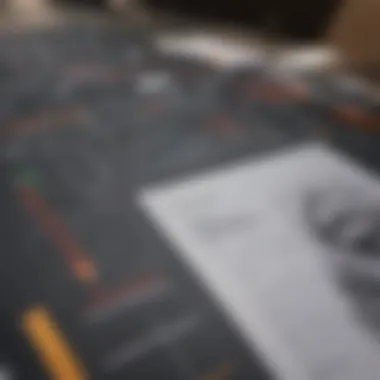
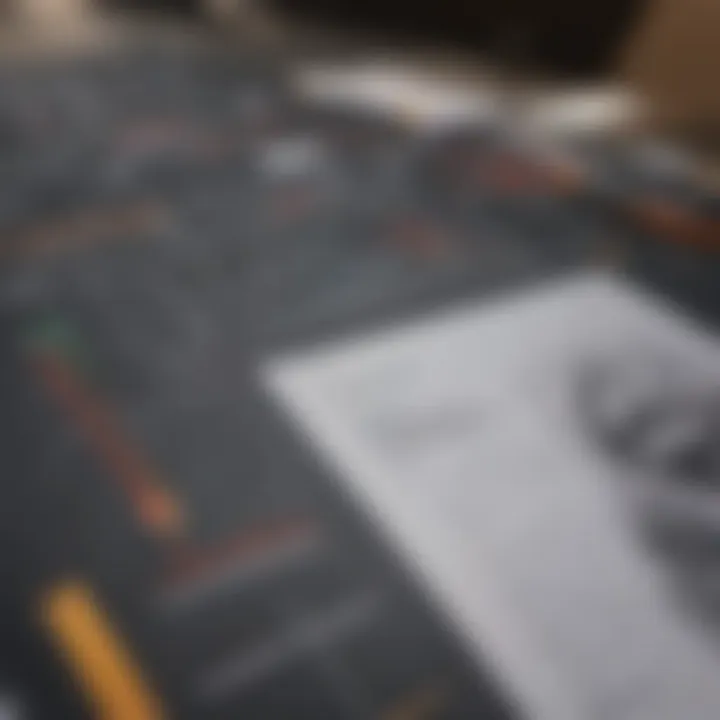
Intro
Developing effective workflows in Google Apps can significantly improve how organizations operate. In today’s digital landscape, efficiency and collaboration are paramount. Understanding how to leverage tools like Google Drive, Google Sheets, and Google Forms is essential. Users often overlook the potential of these applications in streamlining everyday tasks.
This guide dives into creating workflows that not only boost productivity but also enhance teamwork. The focus will be on practical applications within the Google Apps ecosystem. Readers will find insights that accommodate both beginners and experts.
By embracing a structured approach to integrating Google Apps, it’s possible to create solutions tailored to unique needs. Through this exploration, we aim to build a clearer understanding of workflow optimization and its real-world implications.
Market Overview
Current perspectives on workflow applications reflect a broad shift towards remote collaboration.
Businesses are moving away from traditional office settings, compelling teams to adapt to new methods of working.
- Many organizations are now utilizing Google Apps to facilitate their workflows and maintain productivity levels.
- The ease of access and functionality of Google Workspace is resonating well with users, piquing interest and increasing adoption rates.
“Digital transformation is not only about adopting technology; it’s about changing the mindset of the workplace.”
Tools for Workflow Design
To create effective workflows, it is important to understand the tools available:
- Google Drive: Central hub for file storage and sharing, allowing seamless collaboration.
- Google Sheets: Offers robust data analysis features, perfect for tracking project progress.
- Google Forms: Streamlines data collection and feedback processes, essential for workflows that require inputs from multiple team members.
Best Practices for Optimization
- Clearly Define Objectives: Identify goals for each process. It helps in providing direction.
- Utilize Templates: Save time by using templates available in Google Apps for various functions, such as project tracking and report generation.
- Regular Reviews: Periodically assess workflows for potential improvements. Adapt to evolving project demands.
By focusing on these aspects, users can harness the full potential of Google Apps, resulting in a more efficient and collaborative work environment. This guide will delve deeper into each component, providing the necessary context and clarity for successful implementation.
Preamble to Workflows
Workflows serve as the backbone of productivity in any organizational structure. They delineate the sequence of tasks and responsibilities required to complete processes efficiently. In the context of Google Apps, understanding workflows is crucial for leveraging the tools available. This section explores the essential elements of workflows and their growing significance in the digital workplace.
Definition of Workflow
A workflow can be defined as a set of tasks or activities that are performed in a specific order to achieve a predetermined outcome. These tasks are often interdependent, meaning the completion of one task may rely on the initiation or completion of another. In digital environments, workflows utilize various applications and software to streamline these processes. By applying a clear definition, organizations can more effectively analyze and refine their operational procedures.
Importance of Workflows in Today’s Digital Workspace
In today's technology-driven landscape, effective workflows can significantly enhance productivity. Workflows create clarity in processes, allowing team members to understand their responsibilities. An organized workflow minimizes overlapping tasks and reduces errors, ultimately saving time and resources.
- Collaboration: Effective workflows facilitate better collaboration. Google Apps like Google Docs and Google Sheets allow multiple users to contribute simultaneously, leading to more thorough and rapid project completions.
- Consistency: Consistent workflows help maintain quality across projects. When a clear process is established, it becomes easier to uphold standards and achieve desired results.
- Scalability: As organizations expand, their workflows must evolve. A robust workflow is easily adjustable to accommodate growth without losing efficiency.
Overview of Google Apps
Understanding Google Apps deeply enhances the process of creating effective workflows. These tools provide essential functionalities that can be tailored to meet a variety of business needs while fostering collaboration and efficiency. With the rise of remote work, the ability to utilize Google Apps has become a significant asset. These applications are designed with versatility in mind, allowing teams to adapt their workflows as their needs evolve. Recognizing the strengths of these tools is crucial for leveraging their full potential.
Key Features of Google Apps
Google Apps come with an array of features that streamline collaboration. Some key attributes include:
- Cloud-Based Access: All Google Apps function via the cloud, allowing users to access their work from anywhere with an internet connection. This is especially beneficial for teams that are spread across various locations.
- Real-Time Collaboration: Multiple users can work simultaneously on documents, spreadsheets, or presentations. This instantaneous interaction helps eliminate delays commonly associated with traditional file sharing.
- User-Friendly Interface: Google Apps are known for their simple, intuitive designs. Users of varying technical skill levels can navigate and utilize these tools effectively.
- Integration with Other Apps: Google Apps work seamlessly with various third-party applications. This flexibility enhances their utility in different environments.
These features collectively enhance productivity by making collaboration smooth and ensuring that information flows freely between team members.
Integration Capabilities
The integration capabilities of Google Apps set them apart as powerful tools for workflow creation. They allow teams to combine different functionalities, creating a cohesive system that can adapt to complex needs. Some major benefits include:
- Interoperability with Other Google Services: Google Apps such as Google Drive, Google Docs, and Google Sheets work together effortlessly. For instance, one can link data from Google Sheets directly into Google Docs. This saves time and enhances user experience.
- Third-Party App Compatibility: Google Apps easily integrate with other platforms like Slack, Trello, or Salesforce. This compatibility allows businesses to retain existing workflows or improve upon them without having to overhaul their entire system.
- Custom Automation: By using tools like Google Apps Script, teams can automate repetitive tasks. For example, you can create scripts that streamline data entry processes, thus minimizing human error and saving time.
Integration serves as a backbone for effective workflows. It allows teams to connect tools they already use with one another, optimizing their efficiency.
Identifying Workflow Needs
Identifying workflow needs is a crucial step in the development of effective processes using Google Apps. This phase sets the groundwork for all subsequent stages of workflow creation, ensuring that the adopted systems align with the goals of the organization. By assessing current processes and clearly determining goals, teams can maximize productivity and improve collaboration.
Assessing Current Processes
Assessing current processes involves a thorough examination of how tasks are currently performed within your team. This assessment can help identify redundancies, bottlenecks, and inefficiencies that may hinder productivity. The objective is to gain comprehensive insights into existing workflows and pinpoint areas ripe for optimization.
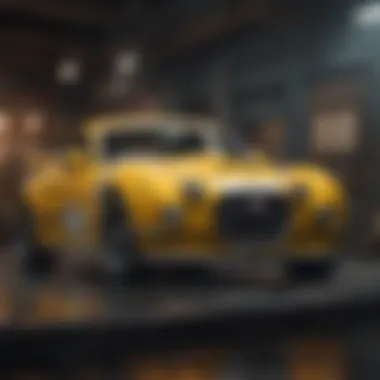
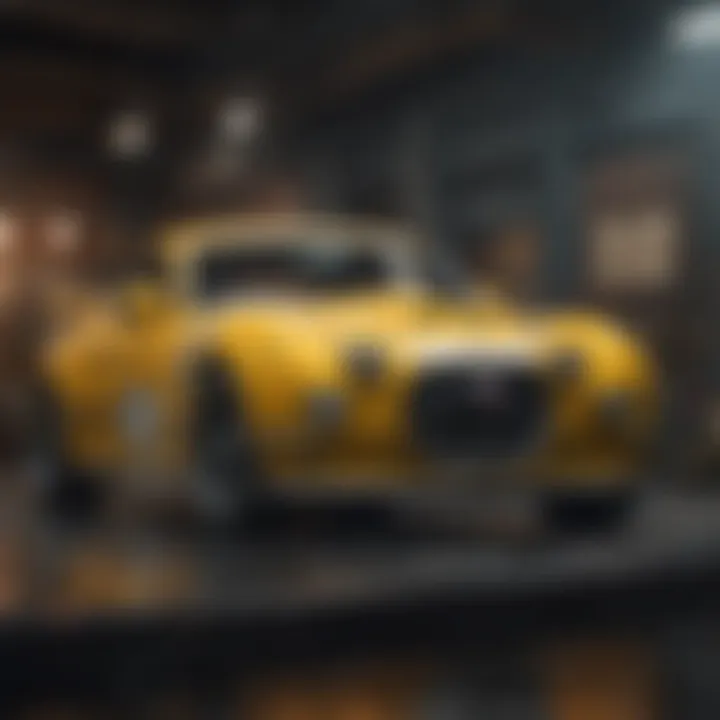
Key actions to take include:
- Document Current Tasks: Write down each task involved in your processes, noting who performs them and how often.
- Analyze Time Spent: Keep track of the time spent on each task to identify where delays occur.
- Gather Team Input: Engage with team members to understand their perspectives on existing processes.
By conducting this assessment, teams can visualize the true picture of their workflow. Having a clear view allows organizations to focus their efforts where they will yield the best results.
Determining Goals and Objectives
Determining goals and objectives is necessary to create a targeted approach toward workflow improvement. This step helps teams formulate specific outcomes they wish to achieve, alongside measurable metrics to evaluate success.
Consider these essential elements in goal-setting:
- SMART Goals: Ensure goals are Specific, Measurable, Achievable, Relevant, and Time-bound. This clarity aids in keeping efforts focused.
- Align with Business Objectives: Goals should support broader business objectives to ensure organizational alignment.
- Prioritize Needs: It’s important to identify which workflows need immediate attention versus those that can be improved later.
By setting well-defined goals, teams can better navigate their workflow development. This structured approach leads to more effective use of Google Apps, ultimately enhancing team collaboration and productivity.
"An organization’s workflow is an extension of its culture – improving workflows improves the culture of the workplace."
Selecting the Right Google Apps
Selecting appropriate Google Apps is essential for creating effective workflows. The choice of tools can directly impact productivity, collaboration, and overall efficiency. Each app serves a different purpose and knowing when and how to use them can lead to better results.
When evaluating which Google Apps to use, consider the specific needs of your workflow. Identify the tasks you wish to automate or improve. It is also important to think about your team's size and how they will interact with the tools. For instance, if your team is large and often collaborates on documents, the preference for apps that support real-time editing becomes paramount.
Another element to consider is integration. Google Apps function well within their ecosystem, which allows for seamless connections between apps. This integrative capacity reduces friction and enhances the overall workflow experience. By selecting the right combination of apps, teams can create a tailored workflow that improves task management and communication.
Google Drive for Storage and Sharing
Google Drive acts as a centralized hub for file storage and sharing. Its ability to store files securely in the cloud ensures easy access from any location, promoting flexibility and mobility. Users can upload various file types, thereby creating an organized system for information retrieval and management.
Sharing capabilities within Google Drive are also robust. Team members can easily share files and folders with each other, allowing for efficient collaboration. Customizable access settings enable users to control who can view, edit, or comment, which is vital for preserving sensitive information.
In addition, integration with other Google products like Google Docs and Google Sheets enhances the functionalities of Google Drive. Through this integration, teams can work on documents and spreadsheets directly from the Drive, facilitating a smoother workflow.
Google Docs for Collaborative Writing
Google Docs is a powerful tool for collaborative writing. Its real-time editing feature allows multiple users to work on a document simultaneously. As changes occur, all collaborators can see the updates in real-time, fostering a sense of teamwork and immediacy.
The commenting and suggestion features further enrich collaboration. Users can leave feedback, ask questions, or propose changes without altering the original text right away. This two-tiered approach allows for versatility in the drafting process.
Moreover, version history provides a clear timeline of edits, enabling teams to revert to previous iterations if necessary. This is useful for maintaining high-quality outputs and ensuring that no critical ideas are lost.
Google Sheets for Data Management
Google Sheets shines when it comes to data management. Its functionalities extend beyond standard spreadsheet tasks, enabling complex data manipulation and analysis. With the ability to create formulas, utilize functions, and pivot tables, it becomes a versatile tool for both novice and experienced users.
Sharing options in Google Sheets also support teamwork. Similar to Google Docs, users can collaborate in real-time, inputting data and making adjustments collectively. This eliminates version control issues often seen in traditional spreadsheets.
Additionally, integrating Google Sheets with other Google Apps provides more utility. For example, data collected through Google Forms can be automatically funneled into Sheets for further analysis.
Google Forms for Data Collection
Google Forms serves as an excellent tool for data collection. It allows users to design surveys, quizzes, and polls with ease. The interface is user-friendly, enabling quick setup without extensive training.
Responses are collected automatically and can be organized within Google Sheets for further assessment. This direct integration eliminates the need for manual data entry and minimizes errors.
The customization options in Google Forms also allow users to tailor questions to suit their needs, whether for feedback surveys or data gathering. This adaptability makes it a preferred choice for professionals looking to streamline data collection processes.
Using the right Google Apps can transform your workflow into a more efficient and productive operation.
Designing a Workflow
Designing a workflow is a critical step in establishing efficient processes within the Google Apps ecosystem. Effective workflow design allows teams to streamline their tasks, ensuring that everyone understands their roles and responsibilities. By clearly laying out the workflow, organizations can enhance productivity and reduce misunderstandings. A well-designed workflow minimizes redundancy and improves collaboration among team members.
When considering how to design a workflow, begin with an understanding of the specific processes that need improvement. Identify bottlenecks and redundancies present in the existing system. This investigative approach gives insight into the actual needs of your workflow. After understanding these criteria, as well as team dynamics, you can proceed with the creation of a structured, visual representation of the workflow.
Flowcharting the Process
Flowcharting is an effective method to visualize workflows. By representing each step of the process in a flowchart, teams can easily grasp how tasks will progress from start to finish. A flowchart clarifies the sequence of actions and decisions that are integral to the workflow design. It identifies not just the individual tasks but also the relationships between them.
Here are some benefits of flowcharting:
- Clarity: Provides a clear, visual representation of the entire process.
- Identification of Inefficiencies: Makes it easier to spot redundant steps or areas for improvement.
- Simplified Communication: Facilitates discussions about processes within the team.


Creating a flowchart involves a few essential steps:
- Identify all tasks involved in the workflow.
- Arrange these tasks in the order they will occur.
- Use symbols to represent different types of actions (e.g., ovals for start and end, squares for tasks).
- Connect the symbols with arrows to indicate the flow of the process.
When completed, the flowchart should offer an intuitive view of your workflow. Tools like Lucidchart or Google Drawings can aid in the creation of flowcharts.
Mapping Out Tasks and Responsibilities
Once you have flowcharted the process, the next step is to map out specific tasks and assign responsibilities. This aspect of workflow design ensures that every team member knows their duties, deadlines, and how their work integrates into the overall workflow.
Consider the following when mapping out tasks:
- Task Breakdown: Divide larger tasks into smaller, manageable actions that different team members can handle.
- Priority Levels: Assign priority levels to tasks to help teams understand what needs immediate attention.
- Responsibility Assignment: Clearly indicate who is responsible for each task. Using tools like Google Sheets or Trello can help visually track who is handling what.
- Deadlines: Set realistic deadlines for each task to keep the workflow on track.
By detailing tasks and responsibilities, you foster accountability. Team members can easily monitor their progress and understand how it impacts the workflow as a whole. This transparency encourages open communication and helps maintain momentum throughout the project.
Implementing the Workflow
Implementing the workflow is a crucial stage in the overall process of creating effective workflows using Google Apps. This phase translates the theoretical framework established in previous sections into actionable steps. It is not merely about setting up tools; it is about configuring them to meet the specific needs of your team or organization. Effective implementation holds the potential to enhance productivity, streamline processes, and foster collaboration among team members. Moreover, in a world where efficient task management can make a differemce, the right setup is vital. Therefore, understanding this part can help you optimize outcomes and maximize the benefits of new systems.
Setting Up Google Apps for Workflow
Setting up Google Apps for workflow involves configuring various tools to work in harmony. Each app serves a distinct purpose. Google Drive acts as the central repository, where files are stored and shared. Google Docs and Google Sheets provide platforms for collaborative editing and data analysis. Meanwhile, Google Forms can be utilized for data gathering. Integrating these tools creates a cohesive environment conducive to productivity. The first step in the setup is to establish a clear structure. This means organizing files in Google Drive, creating appropriate folders, and granting permissions for team members.
Here are some key steps for setting up Google Apps for workflow:
- Organize your Google Drive: Create hierarchies of folders that reflect your team’s structure or project needs.
- Set Permissions Wisely: Ensure that team members have the right access levels. Not everyone needs full access to every document.
- Utilize Shared Drives: Use Google Shared Drives if possible. This enhances collaboration and keeps files centralized.
- Leverage Google Chat: Integrate Google Chat for team communications related to specific projects.
Once this structure is in place, teams can easily navigate their shared resources, making collaboration smoother and more efficient.
Training Team Members
Training team members is integral to the successful implementation of workflows. The best tools will not achieve their full potential if users are not proficient in them. Proper training ensures that everyone is on the same page. It also minimizes errors and misunderstandings that can arise during the execution of tasks. The goal is to create a workforce that can use the Google Apps effectively.
Training can take various forms:
- Workshops: Organize interactive workshops focusing on specific tools. Hands-on experience fosters confidence.
- Documentation: Provide simple guides or resources that outline common processes using Google Apps. Clear documentation is invaluable.
- Ongoing Support: Establish a support system within the team. This can be informal, such as peer-to-peer help.
- Feedback Loops: Encourage team members to share their experiences and difficulties. This allows for continuous improvement in training.
Monitoring and Adjusting Workflows
Monitoring and adjusting workflows is a critical process in ensuring the efficiency and effectiveness of any system built using Google Apps. This ongoing activity allows teams to analyze how well their workflows are functioning and make data-driven decisions to enhance productivity. Understanding this topic is vital for anyone looking to optimize their use of Google Apps and ultimately improve collaboration and output.
Tracking Performance Metrics
To effectively monitor workflows, tracking performance metrics is essential. Metrics provide quantifiable data about how processes are performing. This information can help identify bottlenecks, inefficiencies, or areas needing improvement.
Some key performance metrics to consider include:
- Completion Rates: Measure how many tasks are completed versus those initiated.
- Time Taken: Analyze the average time taken to complete a task or project.
- Error Rates: Track the frequency of mistakes or rework required.
- User Engagement: Understand how actively team members are participating in the workflow.
Using Google Sheets, for instance, teams can create dashboards that visually represent these metrics. This visual representation offers clarity and makes it easier to identify trends and patterns in data.
Gathering User Feedback
While metrics provide numerical data, gathering user feedback adds a qualitative layer to workflow evaluation. Feedback from team members highlights the strengths and weaknesses that only users can perceive. Their insights can help uncover problems not evident in performance metrics alone.
Some methods for collecting user feedback include:
- Surveys: Conduct regular surveys using Google Forms to gather anonymous feedback on the workflow experience.
- Team Meetings: Discuss workflows during team meetings to understand pain points or suggestions for improvement.
- One-on-One Interviews: Engage in discussions with team members for in-depth feedback.
By integrating user feedback into the workflow, organizations can adapt their processes based on real experiences. This collaborative approach fosters an environment where all team members feel their opinions matter and can contribute to enhancing overall productivity.
Common Challenges and Solutions
Creating effective workflows can be a challenging task. Understanding these challenges is crucial for any organization aiming to enhance productivity. The need for adapting to new technologies and processes often meets with obstacles. The key challenges include resistance to change among employees and various technical issues that may arise during implementation.
Overcoming these barriers is essential to design and execute workflows that are efficient and agile. Recognizing these challenges provides insights that can lead to tailored strategies. Organizations can then ensure a smoother transition and enjoy the full benefits of Google Apps in their workflows.
Overcoming Resistance to Change
Resistance to change is a significant hurdle when implementing new workflows. Employees may feel anxiety or uncertainty over new tools and processes. This discomfort can lead to hesitance, affecting overall productivity and collaboration. Therefore, it is essential to foster a culture of adaptability by emphasizing the benefits of Google Apps.
- Engagement: Involve team members during the planning stages. Asking for their input creates a sense of ownership.
- Training: Offer comprehensive training sessions. This helps everyone understand how these tools work and how they enhance their roles.
- Clear Communication: Inform all employees about the reasons behind changes. Transparency can lessen fears and clarify expectations.
- Small Wins: Celebrate early successes. Showing tangible results builds confidence in the new workflows.


By addressing employee fears and providing support, organizations can ease this transition and minimize resistance.
Dealing with Technical Issues
Technical issues can disrupt the workflow process. Factors such as connectivity problems, software bugs, or uneven access levels can create significant frustration. It is crucial to establish a proactive strategy for tackling these technical challenges.
- Infrastructure Assessment: Before implementing Google Apps, evaluate current systems for compatibility.
- Regular Maintenance: Schedule routine checks to ensure all systems are functioning optimally.
- Technical Support: Ensure that knowledgeable support is available. This allows quick resolution of issues that arise.
- User Training: Train users not only on how to operate the tools but also on troubleshooting common issues.
By preparing and actively managing potential problems, teams can mitigate the effects of technical challenges, allowing them to focus on productivity.
Addressing both resistance to change and technical issues lays down a foundation for productive workflows, enabling organizations to fully harness the advantages of Google Apps.
Automating Workflows with Google Apps Script
Automating workflows is a critical element for enhancing efficiency in any organization. Google Apps Script serves as a powerful tool for automating tasks within the Google ecosystem. By leveraging this script, businesses can reduce manual tasks and streamline processes. Automation not only saves time but also minimizes the risk of human error. For teams that rely heavily on Google Apps, integrating automation can lead to significant improvements in productivity.
Prolusion to Google Apps Script
Google Apps Script is a JavaScript-based platform that allows users to extend and customize Google Workspace applications. This script can automate repetitive tasks and create functionalities that are specific to an organization’s needs. Users can interact with various Google services like Sheets, Docs, and Forms through simple coding. For beginners, understanding the basics of Google Apps Script can provide a significant advantage in creating efficient workflows. Almost any task you can perform on Google Apps can be automated using this tool, from sending emails to generating reports.
Creating Simple Automation Scripts
Creating simple automation scripts involves understanding some foundational concepts within Google Apps Script. Here are basic steps to follow:
- Access the Script Editor: You can access the Script Editor through Google Sheets, Google Docs, or other Google Apps by selecting -> .
- Write Your Script: Begin with a straightforward script to, for example, send an email notification. Here’s a sample code block:This code will send a simple email to the specified address.
- Test Your Script: It's crucial to test your scripts to ensure they work as expected. Use the debugger and logs to check for errors or issues.
- Schedule Your Script: You can set triggers for your script to run at specific times or upon certain events, like the submission of a Google Form.
Using Automation with Google Apps Script provides a way to tailor workflows to meet exact needs. It is scalable and can evolve with an organization’s requirements, making it an invaluable resource in the digital workspace.
Automating tasks with Google Apps Script can dramatically reduce the time spent on mundane activities, freeing valuable resources for more creative and strategic tasks.
Case Studies of Successful Workflows
Case studies play a crucial role in understanding the practical applications of workflows, especially within the realm of Google Apps. By examining real-world implementations, organizations can grasp how effective workflows translate theory into practice. These studies illuminate the process of creating workflows, detailing how different organizations have approached their unique challenges. Furthermore, they reveal the benefits that can arise from tailored workflows, underscoring the flexibility and versatility of Google Apps in adapting to diverse needs.
Insights drawn from specific case studies can also inform best practices. They provide guidance on what strategies work best, which tools are most effective, and how various sectors can leverage technology to enhance efficiency. Above all, successful case studies often reflect innovative solutions that may inspire other organizations to experiment and improve their workflows.
Real-World Applications in Various Industries
Across multiple sectors, organizations have harnessed the capabilities of Google Apps to establish efficient workflows. In education, for instance, schools utilize Google Classroom paired with Google Docs and Google Sheets to streamline the submission and grading process. Teachers can create assignments, track progress, and provide feedback, fostering a collaborative environment between students and educators.
In healthcare, clinics employ Google Forms for patient intake, allowing medical staff to gather critical information before appointments. This data is in real-time, facilitating quicker consultations, and reduces administrative burdens.
In the realm of finance, companies use Google Sheets for budget tracking and forecasting. The collaborative nature of this tool allows finance teams to work simultaneously, updating figures and making adjustments that can be automatically reflected in reports.
- Educational Institutions: Enhanced student engagement through collaborative assignments.
- Healthcare Providers: Streamlined patient information management.
- Finance Departments: Real-time budget tracking and forecasting.
Each application reflects how adaptable Google Apps can be to the workflows required in diverse industries.
Lessons Learned from Implementations
From the analysis of various case studies, several key lessons emerge. First, customization is vital. Off-the-shelf solutions often fail to meet specific needs, but tailoring the workflows can lead to significant improvements in efficiency. Organizations should take the time to assess their unique processes before implementing any changes.
Another lesson is the importance of training. Effective workflows depend not only on the right tools but also on users' proficiency with those tools. Regular training sessions can help ensure that team members are comfortable using the various features of Google Apps, which enhances overall productivity.
Additionally, feedback loops are essential for continuous improvement. Gathering input from users on what works and what does not can lead to optimizations and refinements in workflows. It is necessary to be adaptive and willing to make changes as the organization evolves.
- Customization Avoids Stagnation: Tailor workflows to fit specific needs.
- Skills Development: Prioritize training for all team members.
- Feedback Cultivation: Create channels for ongoing user feedback.
Ultimately, the study of successful workflows provides a roadmap for organizations looking to refine their own processes. Through a blend of tailored applications, training, and responsiveness to feedback, any team can enhance its operational efficiency.
The End
In summarizing the process of creating effective workflows within Google Apps, it is crucial to recognize the inherent value that organized approaches provide in professional settings. The outlined strategies not only improve efficiency but also foster collaborative environments where teams can thrive. The focus on leveraging specific tools—such as Google Drive for storage, Google Docs for writing, and Google Sheets for data management—enables seamless interactions among team members.
Recap of Workflow Creation Steps
The journey to optimizing workflows encompassed several key steps:
- Identifying Workflow Needs: Assess current processes and determine objectives to cater to specific needs.
- Selecting the Right Tools: Choose appropriate Google Apps based on the tasks at hand and team preferences.
- Designing the Workflow: Map out all tasks and responsibilities through flowcharts and clearly defined steps.
- Implementation: Set up the workflow within Google Apps, ensuring all team members are trained to navigate the system.
- Monitoring and Adjusting: Regularly track performance, solicit user feedback, and be prepared to make necessary adjustments.
This structured method lays a solid foundation for successful workflow management. By following these steps, organizations can significantly enhance their operational efficiency.
Final Thoughts on Workflow Efficiency
Reflecting on workflow efficiency, it becomes clear that the benefits extend beyond mere productivity. Effective workflows can streamline communication, reduce redundancies, and create a robust framework that adapts to evolving business needs. Furthermore, embracing automation through Google Apps Script can also liberate valuable time and resources, placing focus on high-level strategic tasks. Maintain an adaptive mindset; these tools are not static. The ongoing refinement of workflows is essential to address future challenges and opportunities in a digital workspace.
Efficiency is not just about doing tasks faster; it’s about structuring processes to achieve clear outcomes.



